The "Schools" tab is the default page on the DistrictView Dashboard. It lists each school in the district and provides a table with relevant information. From this page, district-level owners can send district wide service alerts or select a specific school in the district to view and/or send an individual alerts*.
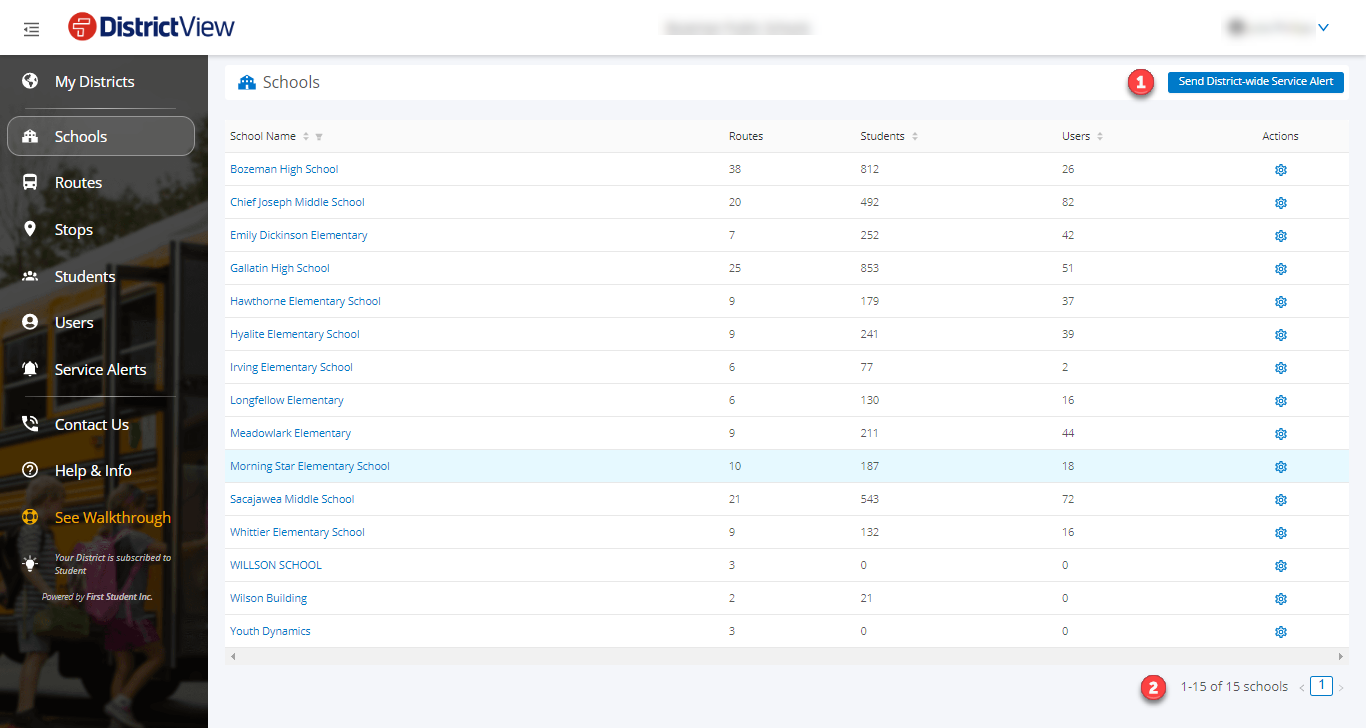

Below are descriptions of each column in the table
School Name: All of the schools in the district. You can filter and select a specific school in the district to learn more about its students, routes, and users. Please note: School naming conventions come from our FOCUS system. If you would like to change the way a school is named in the Dashboard, please reach out to the local First Student depot who manages your busing.
Routes: The number of routes associated with that school.
Students: Depending on the registration configured selected for the ParentView App, this will display the number of students uploaded from the routing software or the number of students that users are following in the app.
Users: The number of registered FirstView app users for the school.
Actions: Allows you to send a service alert to registered FirstView subscribers and whose child attends that school.
Districts that utilize our School Code based configuration for the ParentView App will also be able to Export School Codes to a .csv file from this page . You are also able to click on the blue gear in the Actions column and click "See School Code" to review an individual schools' code.
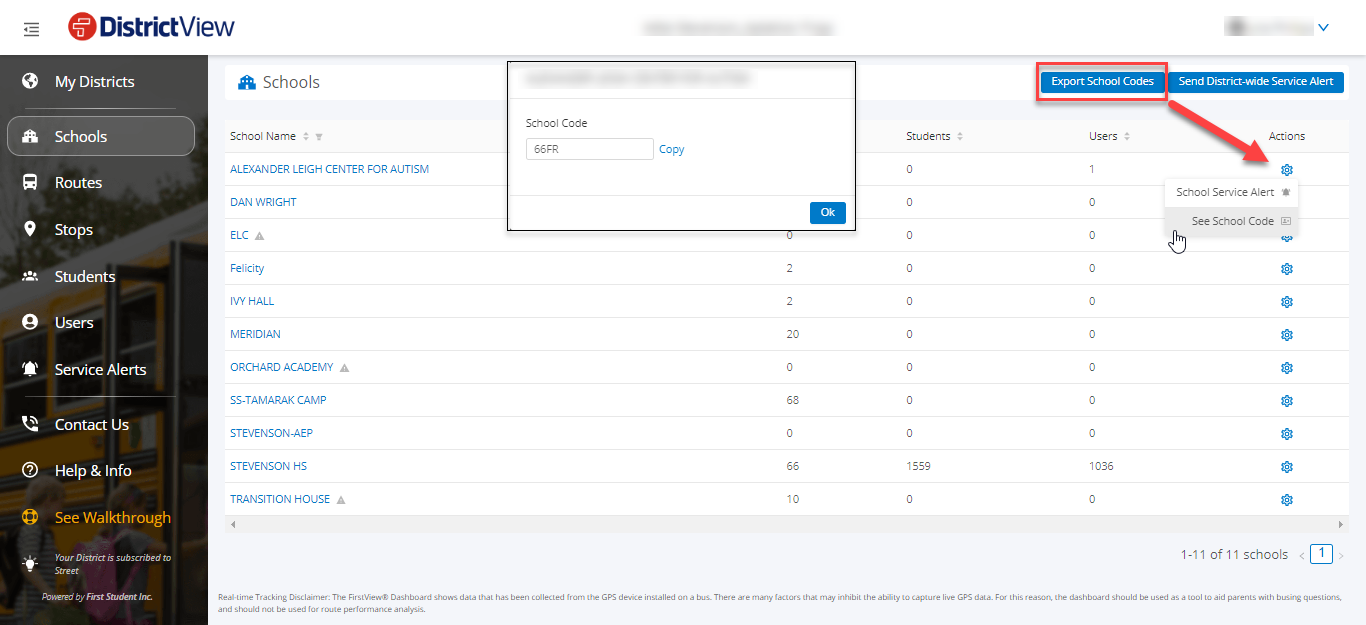
*Note: FirstView GPS Dashboard users cannot currently send school level service alerts.
Click here for help Navigating School Details
