GPS Student ID Registration
FirstView’s GPS Student ID solution is available for districts and depots that meet the requirements. This option is only available if student ID data is uploaded from the routing software or SIS into FOCUS on a regular basis. This solution requires the user to enter their student’s ID and assigned route number* into FirstView to gain access to tracking. Student ID data is visible in the Students tab and route names are available in the Routes tab of DistrictView.
- To complete FirstView account configuration, FirstView data integrity specialist (FOCUS ROUTING) will need to export the student id data from the electronic routing solution. The specialist imports the route data into FOCUS and the student data into FirstView.
- Route and Student data are refreshed in FOCUS/FirstView weekly.
- Once student data is uploaded into FirstView, districts must provide parents with their student’s ID and route name to gain access to tracking. The FirstView team does not provide parents their student’s ID.
- Pre-registration for the app is typically available for ParentView at school start *IF* the district/depot's provides the student data to our FOCUS Routing team prior to the first day of school. Ex: The route/student data is imported by our FOCUS Routing team on 8/1 and set active for 8/15. Student data (and any applicable codes) will be available in the dashboard and pre-registration will be enabled on 8/2. Routes will NOT show in the dashboard and tracking is NOT available until 8/15.
- We do not recommend launching the app on the first day of school due to the possibly of frequent updates/changes as routes go active and the influx of feedback concerning transportation related concerns.
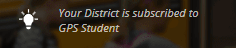
*Some districts feel the GPS Student ID registration process is
not a secure enough registration solution. For districts with a heightened
concern for security, we can implement our GPS Student ID solution with added
security. This solution requires the user to enter their student’s ID, student’s security code, and assigned route number into FirstView to gain access to tracking. The system
automatically connects the student ID to that student’s assigned stop
information, so the parent doesn’t need to setup their student’s profile to
track.
- Once student data is uploaded into FirstView, districts must provide parents with their student’s ID, FirstView generated 6-digit security code, and assigned route number to gain access to tracking. The FirstView team does not provide parents their student’s ID or security code.
Go to the Students tab > Select the "Export Security Codes" button > File will download to your PC

Filter to the student record (You can filter to the Student Number, Last Name, and/or First Name) > Select the "Actions" gear for that student > Select "Review Security Code" > The security code will appear as a pop-up > select "OK" to exit the pop-up

