School Code Based Registration
FirstView’s school code registration solution does not require any student stop data from the district to configure the account for FirstView. FirstView uses the route data available in FOCUS (the bus depot's proprietary software) to build the FirstView database. Parents only need a school code to gain access to the stop selections*. They can then search for and add their assigned stop(s) to their tracking profile. Parents create the association between student and stop in the app. This information is then accessible in the DistrictView Students tab.
Note:
- The school codes for FirstView are random system generated codes and cannot be changed by DistrictView Dashboard users.
- The school codes will be refreshed each new school year during the Summer.
- The district and/or bus depot are responsible for communicating school codes to parents and guardians.
- Customer Support will not provide parents with their student's school code.
- Pre-registration for the app is typically available for ParentView at school start *IF* the district/depot's provides the route data to our FOCUS Routing team prior to the first day of school. Ex: The route data is imported by our FOCUS Routing team on 8/1 and set active for 8/15. Routes will NOT show in the Dashboard and tracking is NOT available until 8/15. FOR SECURITY CODES ONLY: Student data (and any applicable codes) will be available in the Dashboard and pre-registration will be enabled on 8/2.
- We do not recommend launching the app on the first day of school due to the possibly of frequent updates/changes as routes go active and the influx of feedback concerning transportation related concerns.
*Not sure if your district is configured for Street or Street w/Security? Look for the lightbulb icon below See Walkthrough:


School Codes can be exported from the Schools tab using the 'Export School Codes' button in the top right-hand corner or by clicking on the blue actions gear icon next to the school's name in both the Schools tab and Routes tab, if applicable.
From the Schools Tab (District-wide Users):
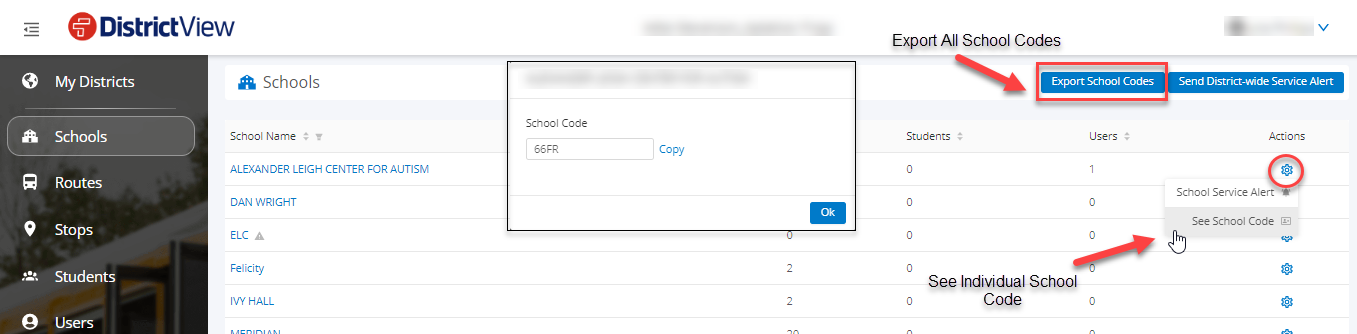
School Level users and District-wide users who are viewing routes for one particular school:

*Some districts feel the school code registration process is not a secure enough registration solution. For districts with a heightened concern for security, we can implement our school code with added security. For districts with our added layer of security, codes can be exported from the Students tab for all students or on an individual basis by clicking on the blue gear icon next to the student's name, if applicable.
Note:
- To complete FirstView account configuration, the district will need to provide the FirstView data integrity team with a student file in Excel format that contains the following information: student ID; student last name; student first name; grade; school.
- The district works with the FirstView implementation team to identify a data exchange process for obtaining the student data on a regular basis to ensure the student data remains up-to-date in FirstView.
CSV export for all security codes for all students:
Go to the Students tab > Select the "Export Security Codes" button > File will download to your PC
Review security code for one student:
Filter to the student record (You can filter to the Student Number, Last Name, and/or First Name) > Select the "Actions" gear for that student > Select "Review Security Code" > The security code will appear as a pop-up > select "OK" to exit the pop-up
